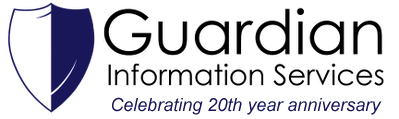|
Different types of email attacks and what to do to be safe. The threat of email attacks increases each day, do not underestimate them. The intention of these emails is to trick you into sending money or revealing passwords to accounts, banking information, Social Security numbers, EIN’s, mother’s maiden name, date of birth, or other personal or company information. You should know about the various types of malicious emails and how to avoid them. In this document I’m going to cover two of the most common malicious emails you might face with your business and how to avoid them. Phishing Email Attacks Phishing emails refers to instances where the scammer sends out a mass email to every address they can glean by whatever method. The hope is that at least a few people will be gullible enough within that mass emailing to respond and send cash or personal details. Some examples of Phishing emails:
Business Email Compromise Attacks Where Phishing emails are generic in nature because it targets a large audience, Business Email Compromise(BEC) attackers do their homework by gathering information like names of company officers, your organizational structure, and companies you deal with, including financial institutions. They use this information to steal the identity of company officers or owners to defraud the company or its employees, customers or financial partners. Some examples of BEC emails:
How not to be a victim:
Security Policy Examples:
If you have questions or feel you've experienced a compromise you should call Guardian immediately.
It's so convenient to do your Christmas shopping online. No long lines, no driving in traffic, and you can get pretty nice deals. However, if this is your plan, make sure you follow a few safety guidelines.
Of course, you should also make sure your computer or device is protected with security software. Look for our next article called "How to protect your home company."
Picture this, anytime you use your computer, you get a bunch of pesky pop-up ads that won’t go away. You decide to run Malwarebytes to remove the junk on your computer. However, Malwarebytes was unable to fix the pop-ups. This is called Adware. Adware can sometimes get passed your computer’s antivirus, or malware removal tools. This is where AdwCleaner comes in handy.
AdwCleaner is a simple, portable application that requires no installation. It’s a free tool used specifically to target that pesky adware that slipped by your antivirus. How to use AdwCleaner: Download AdwCleaner to your desktop.
3. On the following screen, titled “Microsoft Outlook Setup”, make sure the “Yes” button is clicked.
4. On the next screen, enter your name, email address, and password in the respective fields. Click Next. Malwarebytes’ Anti-Malware software is a program you can use to remove harmful software such as spyware, adware, and trojan viruses from your computer.
Note: You must be logged in as an administrator to use Malwarebytes. Download & Install Malwarebytes: Malwarebytes offers a free version and a pro version. In this article, we will be using the free version of Malwarebytes. Note: Malwarebytes automatically gives you a free trial of the Pro version, but do not worry, it will default to the free version when the trial expires.
Maintaining good system security can seem intimidating. Fortunately, following the few simple steps listed below can provide good security in very little time.
1.Use antivirus software and keep it up-to-date. Check for new updates frequently. We recommend using Malwarebytes (link back to Malwarebytes article here) and Bitdefender Gravity Zone which is a part of our Guardian Security Bundle. 2.Keep Windows & Programs up-to-date. Vulnerabilities in software are constantly being discovered, which put you at risk. It’s not just Windows Updates, but updates for all the software that you use. We recommend updating your computer at least once to twice a month. CCleaner is a utility designed to speed up your computer by cleaning unneeded files, settings, and Registry entries for Web browsers and many installed applications on your system.
Note: You must be logged in as an administrator to use CCleaner. Before you run CCleaner: CCleaner is fine to run with it’s default settings. However, there are a lot of options you can change to preserve certain information. (i.e. Internet History, Saved Passwords, Recycle Bin, etc.) Running CCleaner:
|
AuthorWrite something about yourself. No need to be fancy, just an overview. Archives
April 2022
Categories |
|
Website by Guardian Information Services, Inc.
|