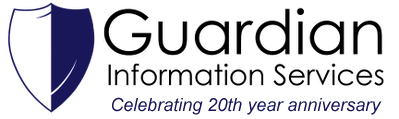|
Malwarebytes’ Anti-Malware software is a program you can use to remove harmful software such as spyware, adware, and trojan viruses from your computer. Note: You must be logged in as an administrator to use Malwarebytes. Download & Install Malwarebytes: Malwarebytes offers a free version and a pro version. In this article, we will be using the free version of Malwarebytes. Note: Malwarebytes automatically gives you a free trial of the Pro version, but do not worry, it will default to the free version when the trial expires.
3. Once the download is complete, double-click the file to begin the installation. 4. Follow the instructions on the installation screen. 5. After you finish installing Malwarebytes, run the program. Running Malwarebytes:
2. Click on the Scan Now button in the middle of the window. 3. Malwarebytes will check for updates and then begin scanning. (If any harmful software is detected, Malwarebytes will flag the items for quarantine.) 4. Once the scan is finished, a Threat Scan Results window will popup, where you can review what has been flagged for quarantine. 5. Click on the Quarantine Selected button at the bottom right corner of the window.
6. Once finished, you can review the scan report, or export the summary to a file. Notes: If you have any issues, please contact us here.
0 Comments
Your comment will be posted after it is approved.
Leave a Reply. |
AuthorWrite something about yourself. No need to be fancy, just an overview. Archives
April 2022
Categories |
|
Website by Guardian Information Services, Inc.
|