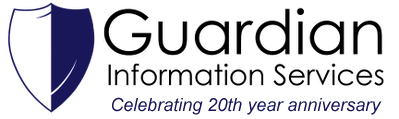|
Picture this, anytime you use your computer, you get a bunch of pesky pop-up ads that won’t go away. You decide to run Malwarebytes to remove the junk on your computer. However, Malwarebytes was unable to fix the pop-ups. This is called Adware. Adware can sometimes get passed your computer’s antivirus, or malware removal tools. This is where AdwCleaner comes in handy.
AdwCleaner is a simple, portable application that requires no installation. It’s a free tool used specifically to target that pesky adware that slipped by your antivirus. How to use AdwCleaner: Download AdwCleaner to your desktop.
0 Comments
3. On the following screen, titled “Microsoft Outlook Setup”, make sure the “Yes” button is clicked.
4. On the next screen, enter your name, email address, and password in the respective fields. Click Next. |
AuthorWrite something about yourself. No need to be fancy, just an overview. Archives
April 2022
Categories |
|
Website by Guardian Information Services, Inc.
|