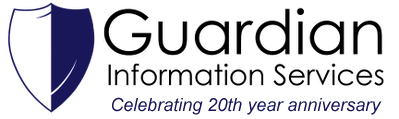|
4. Once open, navigate down until you see the Print Spooler service. Right click on this and select ‘Stop’ this service. 5. Next navigate to the following folder and delete all the content inside. C:\Windows\System32\spool\PRINTERS 6. Now right-click again on the Print Spooler service and click ‘Start’. 7. Refresh the print queue, the problem should be resolved.
Notes: If you have any issues, please contact us here.
0 Comments
Your comment will be posted after it is approved.
Leave a Reply. |
AuthorWrite something about yourself. No need to be fancy, just an overview. Archives
April 2022
Categories |
|
Website by Guardian Information Services, Inc.
|