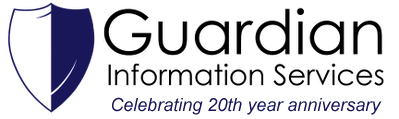3. On the following screen, titled “Microsoft Outlook Setup”, make sure the “Yes” button is clicked. 4. On the next screen, enter your name, email address, and password in the respective fields. Click Next. 5. The Exchange server will automatically configure your email account. (This can take several minutes). 6. Once done, select Finish. 7. Outlook will do some additional configuration and you will be brought to your inbox. (You may be prompted to enter in your password once more, make sure to click “Remember my password”). 8. Once at your Inbox, Outlook will sync all of your mail, which can take up to several hours depending on how much data you have stored in your email. Notes: If you have any issues, please contact us here.
0 Comments
Your comment will be posted after it is approved.
Leave a Reply. |
AuthorWrite something about yourself. No need to be fancy, just an overview. Archives
April 2022
Categories |
|
Website by Guardian Information Services, Inc.
|