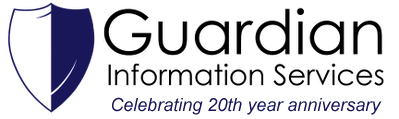|
CCleaner is a utility designed to speed up your computer by cleaning unneeded files, settings, and Registry entries for Web browsers and many installed applications on your system. Note: You must be logged in as an administrator to use CCleaner. Before you run CCleaner: CCleaner is fine to run with it’s default settings. However, there are a lot of options you can change to preserve certain information. (i.e. Internet History, Saved Passwords, Recycle Bin, etc.) Running CCleaner:
2. Choose the Windows features you would like to clean by simply selecting their check boxes. When selecting to clear certain options, a warning text may appear. Read the warning and click OK to dismiss the box. 3. Click the Applications tab. The programs in this tab will depend on the software you have installed on your system. 4. Choose which programs and features you want to clean. 5. Click on the Analyze button. CCleaner will analyze the applications and Windows features you selected. 6. Once the analysis is complete, you can decide which files will be deleted in the text window. 7. Finally, click on Run Cleaner. You will be given a warning that Ccleaner is going to permanently remove files from your computer. Click on OK to proceed. 8. CCleaner will display a report of the deleted information. You can save this list by right-clicking the text window and then click Save to text file.
Notes: If you have any issues using CCleaner, please contact us here.
0 Comments
Your comment will be posted after it is approved.
Leave a Reply. |
AuthorWrite something about yourself. No need to be fancy, just an overview. Archives
April 2022
Categories |
|
Website by Guardian Information Services, Inc.
|